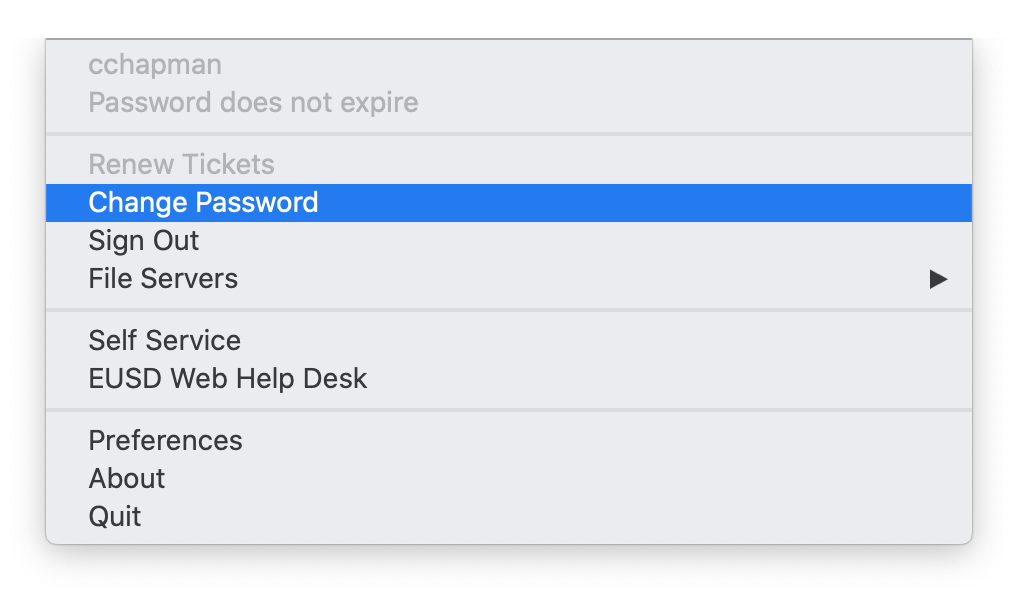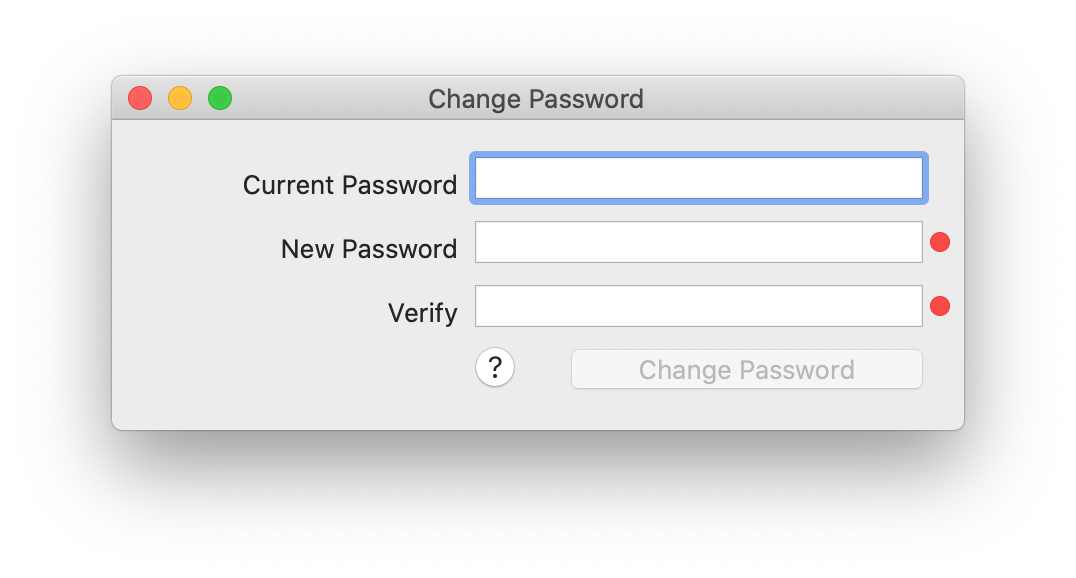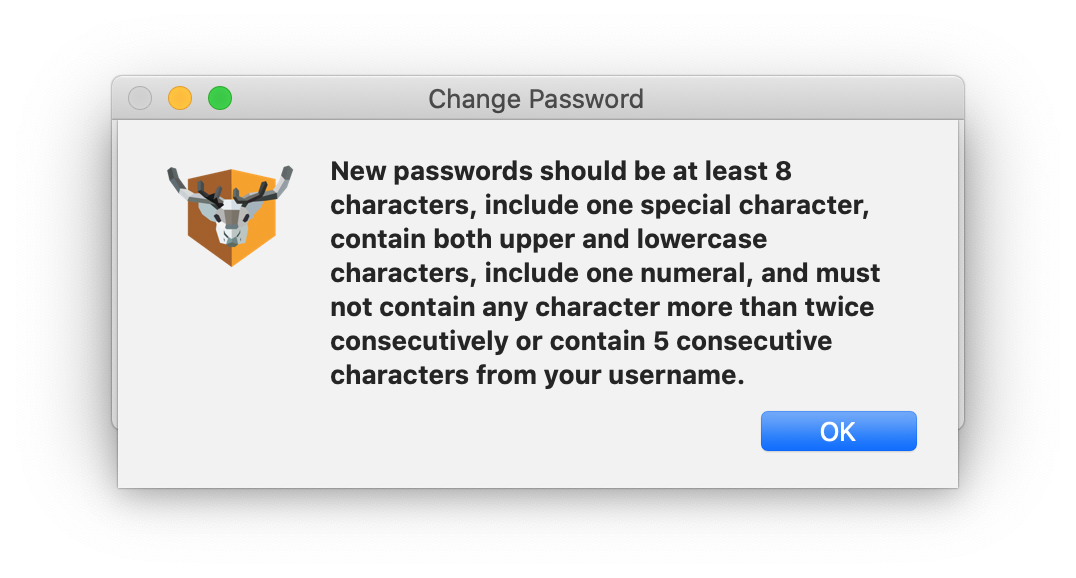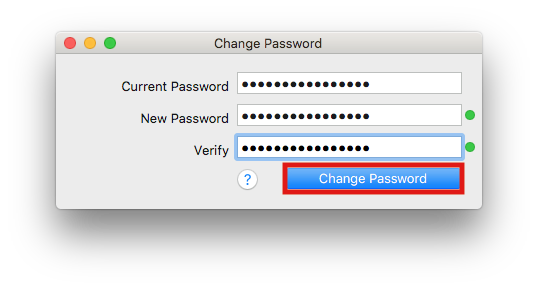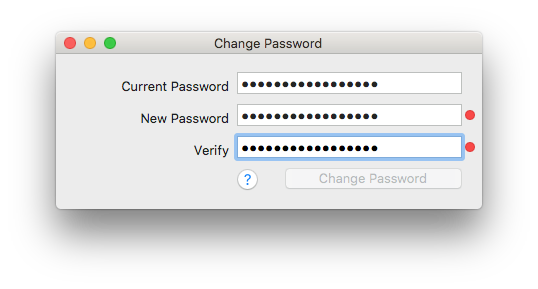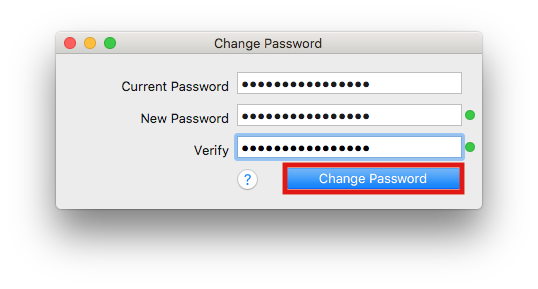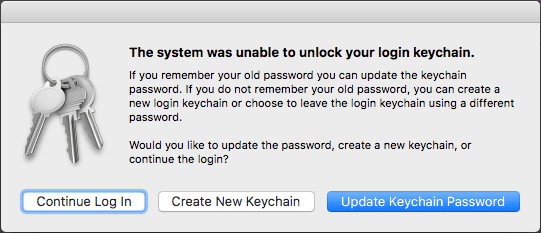If you use a MacBook, there are two ways to change your EUSD password on a MacBook/Apple computer. The first method uses the NoMAD application in the menu bar. This method requires you to be logged into your laptop at any EUSD campus, but updates your password in a way that notifies your MacBook of the change more effectively. The second method should only be used if your password has expired and you are stuck on the logon screen.
Preferred method (you have a working password that needs to be reset):
This method requires you to be logged into your laptop at any EUSD campus. If you are trying to change your password from home, please use the Password Portal method below. In order to update your password, you will need to follow the same password criteria as if you were changing it on the password portal at https://portal.eusd.org. If your password does not meet the criteria, the dots will remain red until the password meets the criteria. If you need help remembering the criteria, click on the ? icon in the Change Password dialog box. Once both password prompt dots are green, you can click Change Password.
To change your password on macOS, click on the NoMAD triangle
 in the menu bar, then click on Change Password.
in the menu bar, then click on Change Password.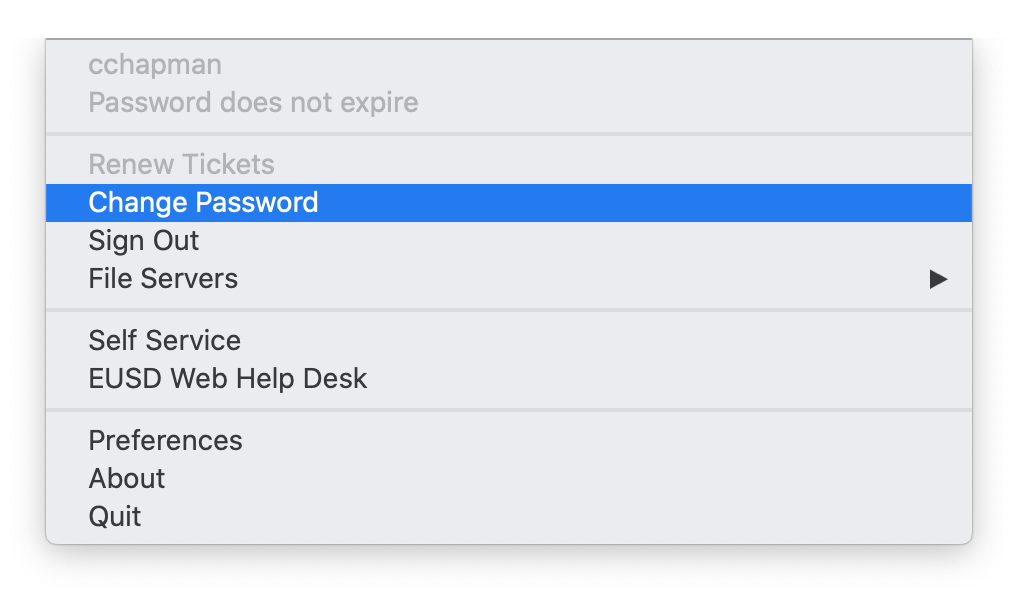
You will then see the following Change Password dialog box:
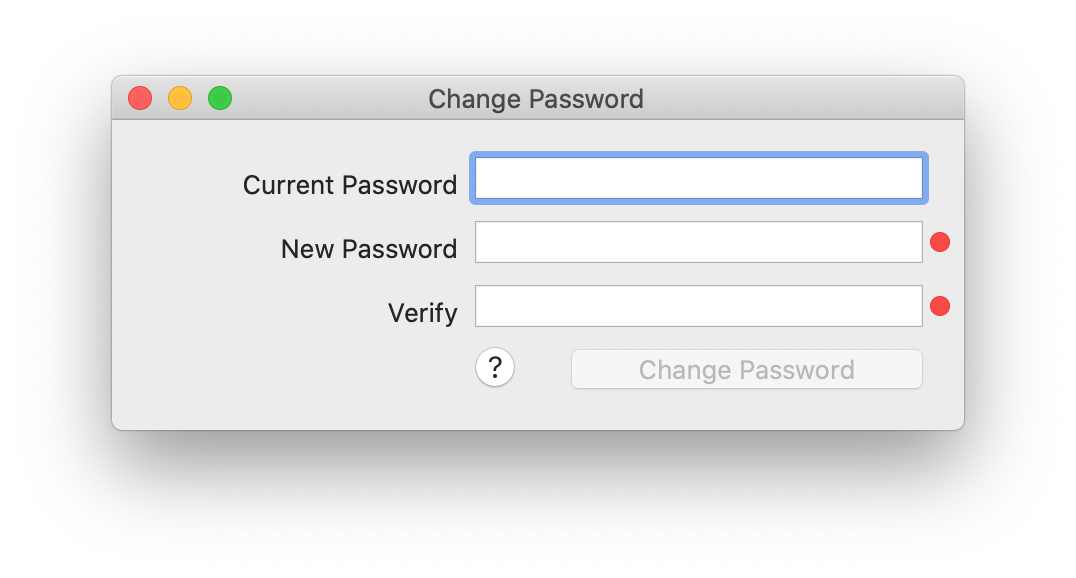
If you need a reminder of the password requirements, click on the question mark and you’ll be shown this dialog box:
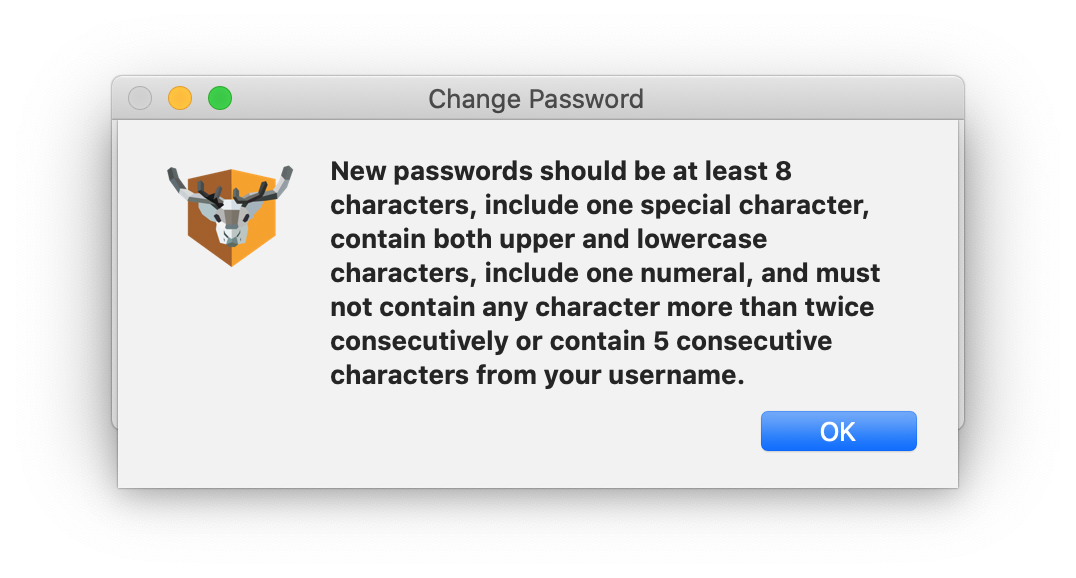
Once your password meets the specified requirements, there will be a green circle to the right of your password indicating that you can click on the Change Password button.
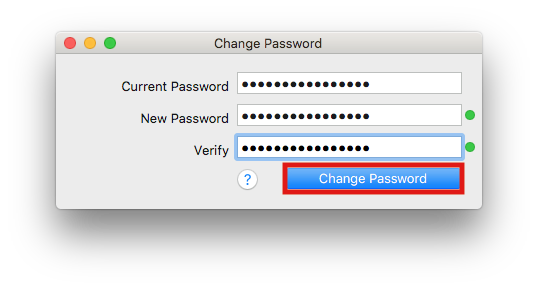
If you entered in a new password and both dots are red, please go back and review the password requirements by clicking on the question mark in the dialog box.
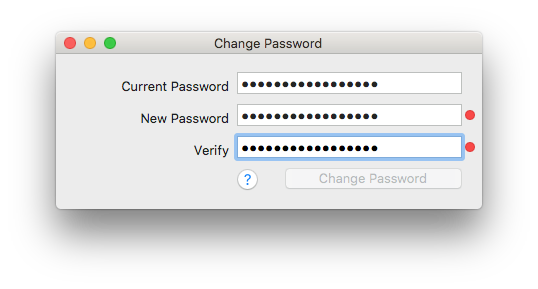
If only one dot is green, your typed passwords don't match, so retype the password in both fields.
Once both fields are green, click on Change Password.
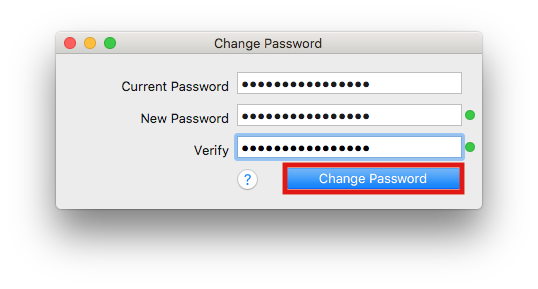
Password Portal method (you don't have a working password):
If you have forgotten your password and are unable to log in to your MacBook, you will need to reset it from another device.
Open a web browser on another computer or device and go to https://portal.eusd.org
From the EUSD Portal, you can reset your password. Directions for using EUSD Portal are (update link) here. Once you are done with the EUSD Portal and have successfully changed your password, you will be able to log in to your MacBook.
Note: When you log in to your MacBook after changing your password outside of NoMAD (macOS), you will be prompted with the following screen:
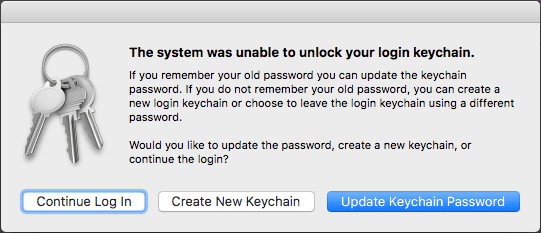
If you remember your old password, click Update Keychain Password and enter your old password there. If you can’t remember your old password, click Create New Keychain.
If you need assistance with these processes, please call the Help Desk at 760-432-2150
Auth: C.C.