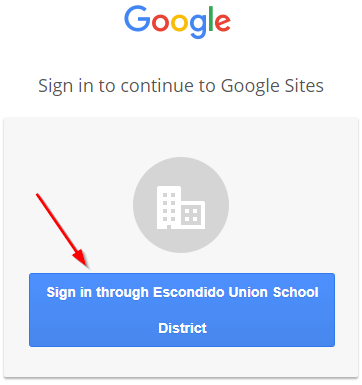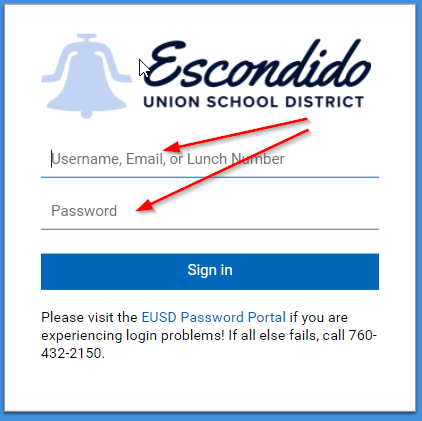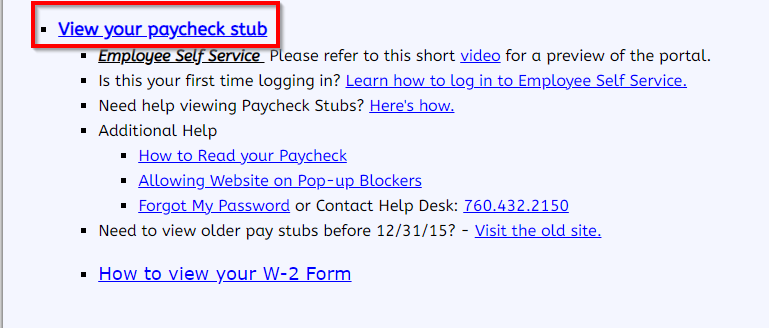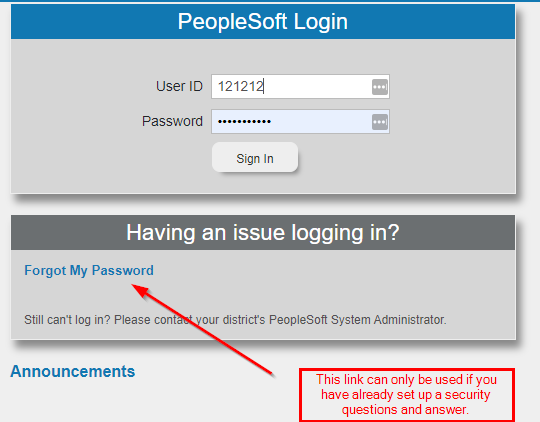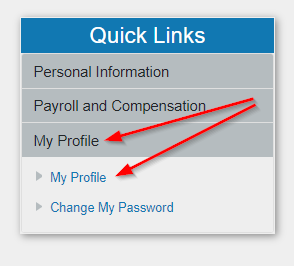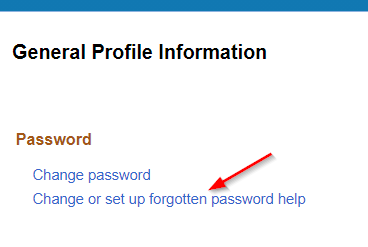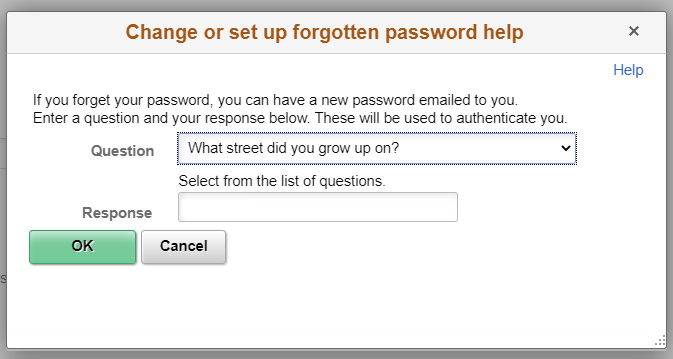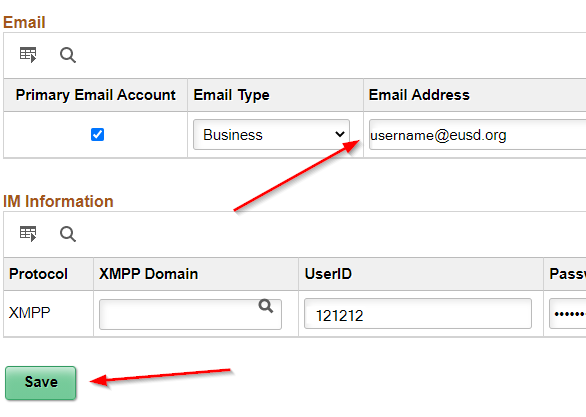In order to log into the PeopleSoft Self Service web page you will need your EUSD email password, your PeopleSoft password (also called your 'payroll password'), and your 6 digit employee ID number. Create a web help desk ticket if you need help resetting either password.
Log into your PeopleSoft account by opening a browser tab and navigating to: eusd.org > Teachers & Staff > Departments, Divisions, Directory > Payroll: Visit Website. Or click the following link: https://sites.google.com/a/eusd.org/eusd-bserv/fiscal-services/payroll
At this point, if you are not currently logged into your EUSD Google account you will be asked to do so using your EUSD email address and your EUSD email address password.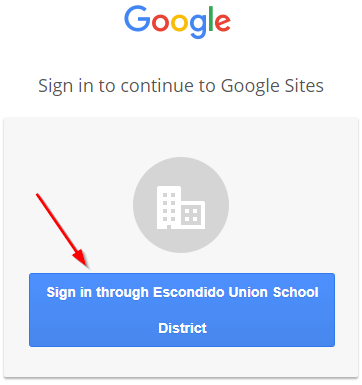
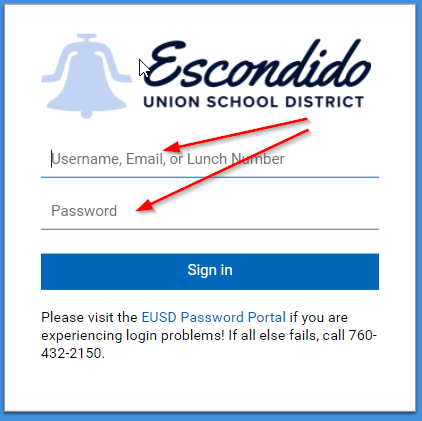
You will now be on the EUSD Payroll webpage.

Scroll the page down and click the ‘View your paycheck stub’ link.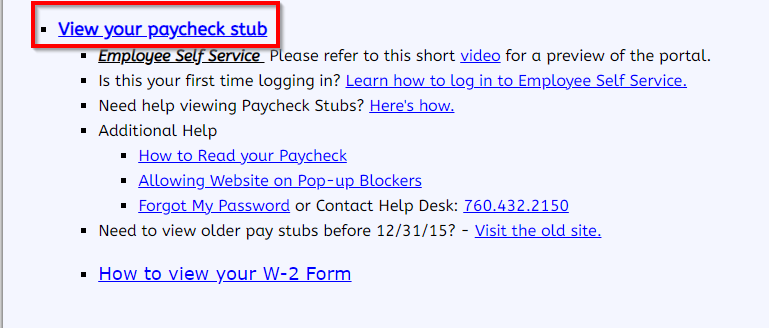
Log into PeopleSoft using your 6-digit employee ID number and your PeopleSoft/payroll password. This password is NOT associated with your EUSD email password.
You will also see a ‘Forgot My Password’ link. This is the link you will use in the future if you forget your PeopleSoft/payroll password. You can only use this link if you have already set up a security question and answer.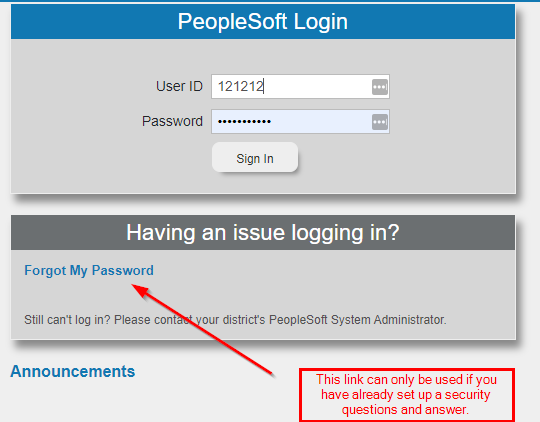
If you forget your PeopleSoft Self Service password but have set up a security question and answer.
You can reset your PeopleSoft password yourself if you have already set up a security question and answer. Just click the 'Forgot My Password' link shown above. You will be sent an email with your security question for you to answer.
If you forget your PeopleSoft Self Service password and have NOT set up a security question and answer.
Since you do not remember your PeopleSoft password and you have not setup your security question yet, you will need to put in a web help desk ticket and request a 'PeopleSoft/payroll password' reset. Once reset, you can follow this guide to setup your security question and answer.
Follow the steps at the beginning of this guide and log into PeopleSoft with your newly reset password. Once signed in, click ‘My Profile’ > ‘My Profile’.
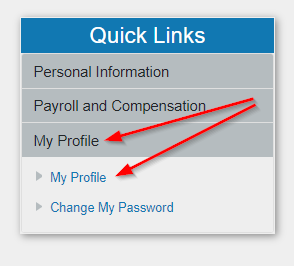
Click ‘Change or set up forgotten password help’
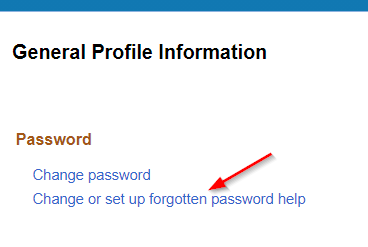
Select a question from the drop down list and type your answer. Click the green OK button.
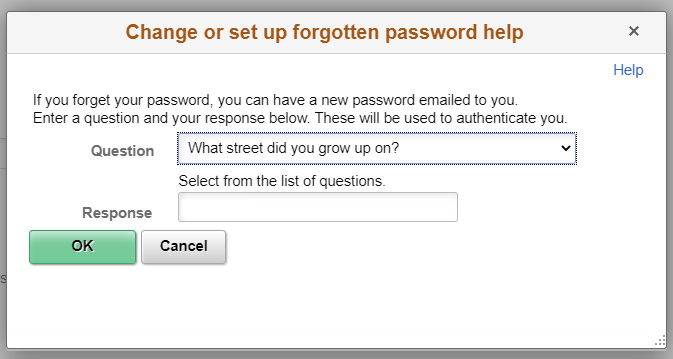
Scroll to the bottom of the page and 1. verify your email address is correct and 2. click ‘Save’. You are now finished.
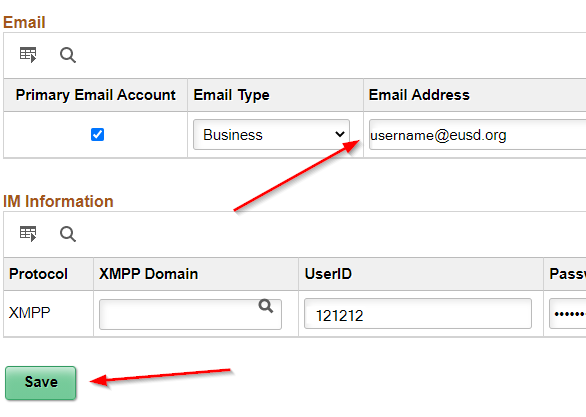
If you forget your PeopleSoft/payroll password in the future you can now click on the 'Forgot My Password' link (see above) and you will be sent an email asking you to answer your security question.