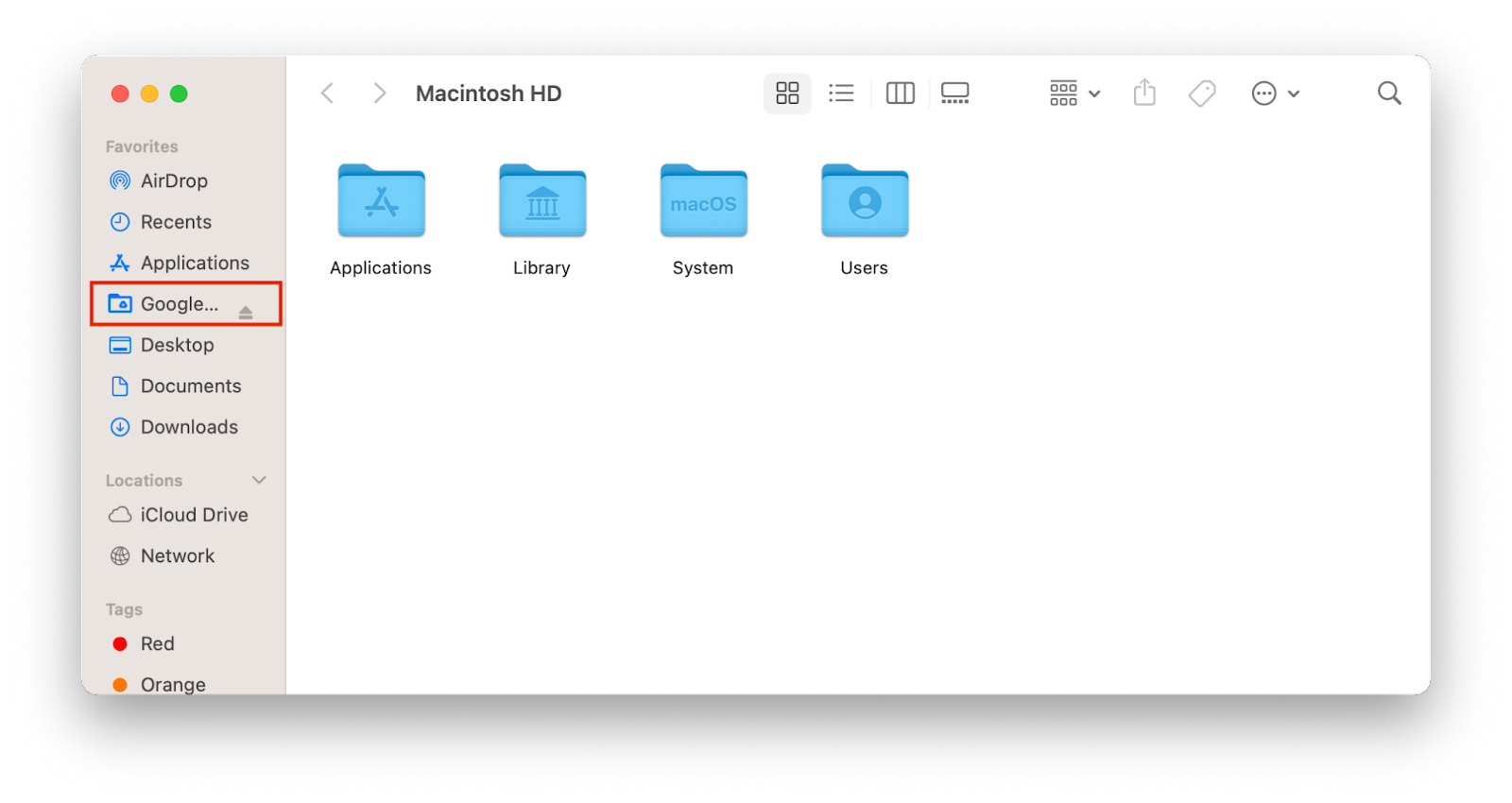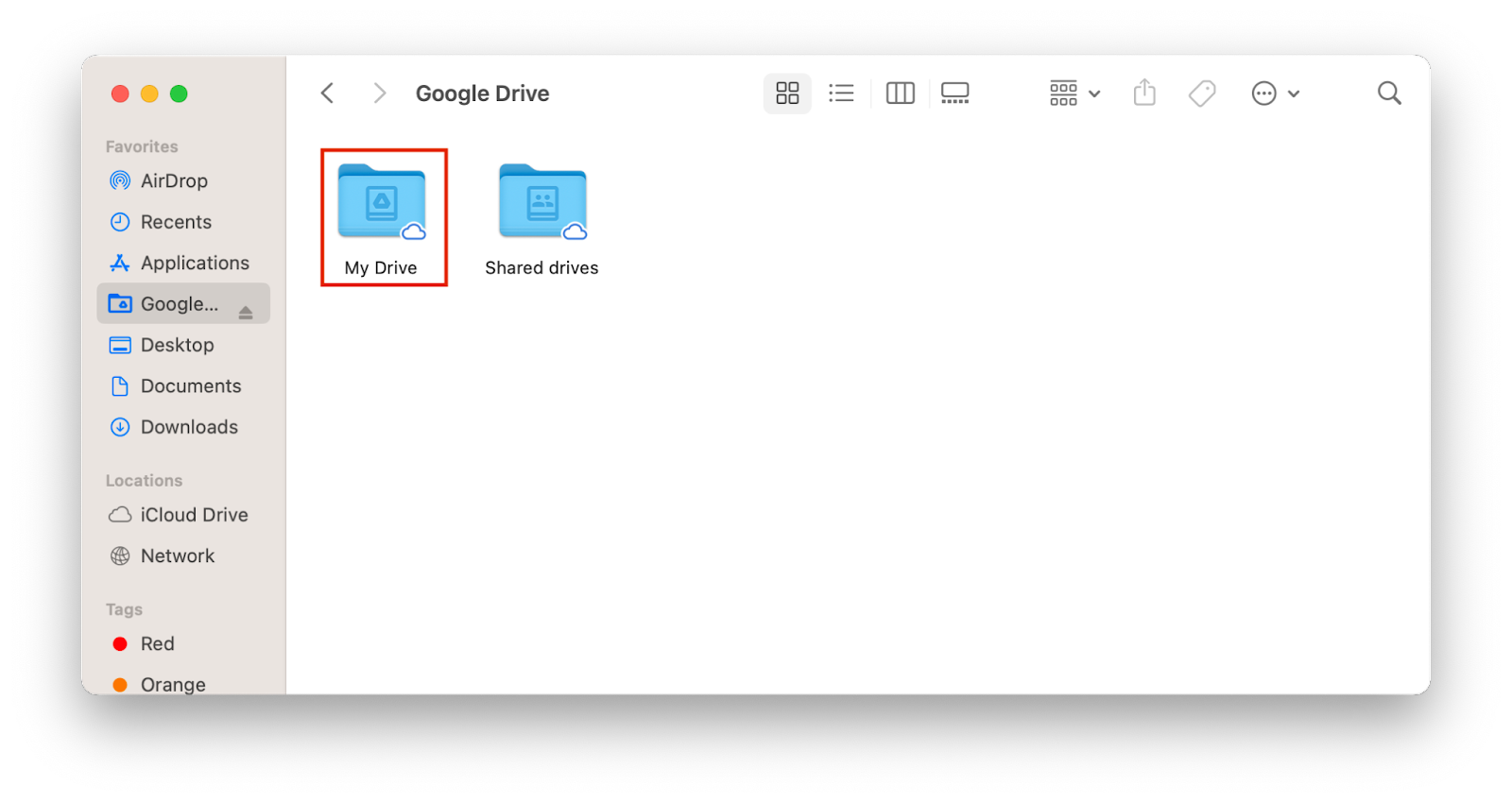- Install Google Drive From Self Service and sign in to Google Drive by opening the Google Drive application from the Applications folder and sign in with your District credentials.
- Open a new Finder window by clicking the Finder icon in the Dock, then choose File > New Finder Window.
- Select Google Drive in the newly opened Finder window sidebar.
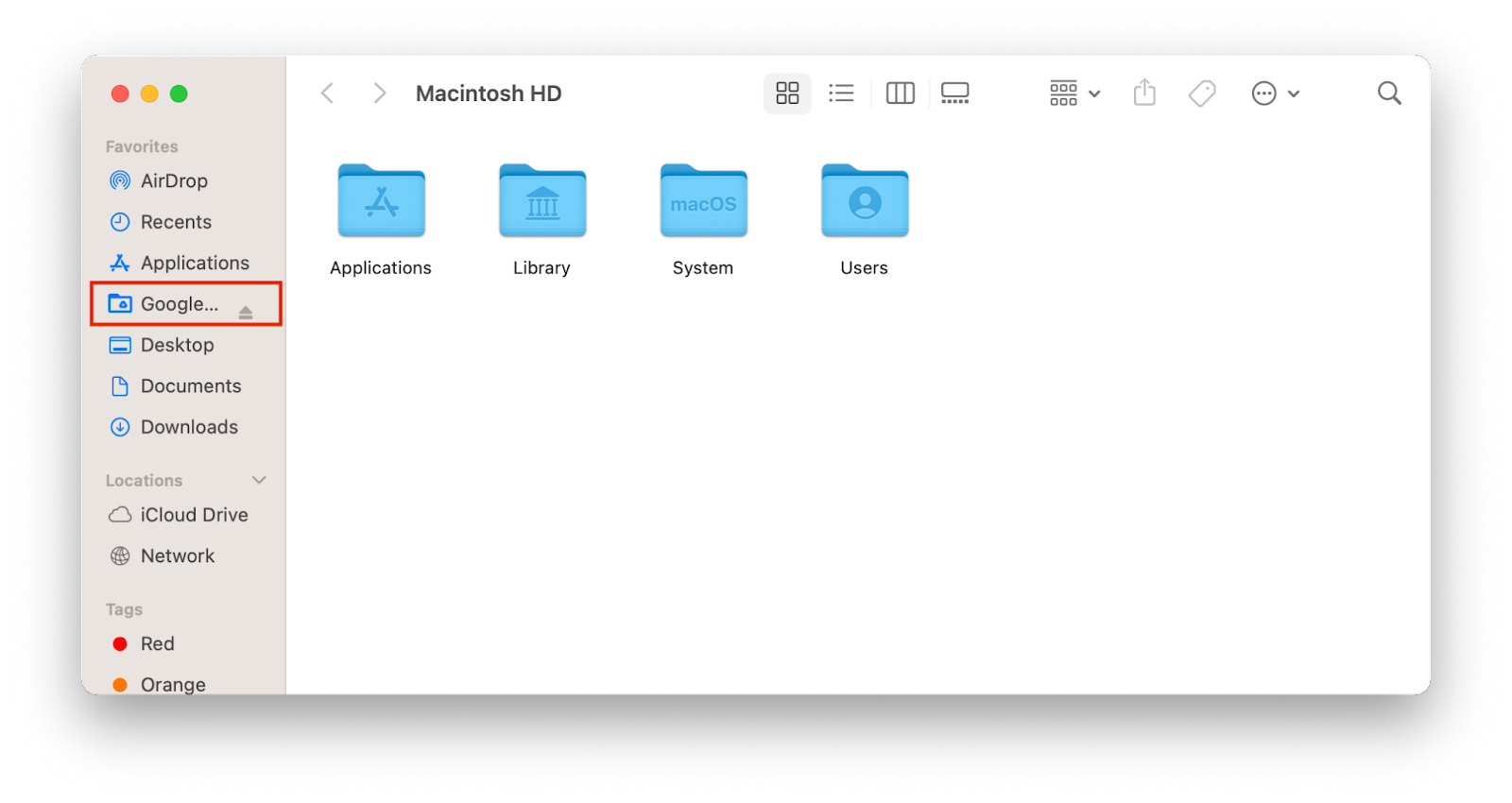
- Double Click My Drive and then Double Click the MacBook Backup folder that was created when you backed up your Mac previously and open one of the folders you created when you backed up your Mac:
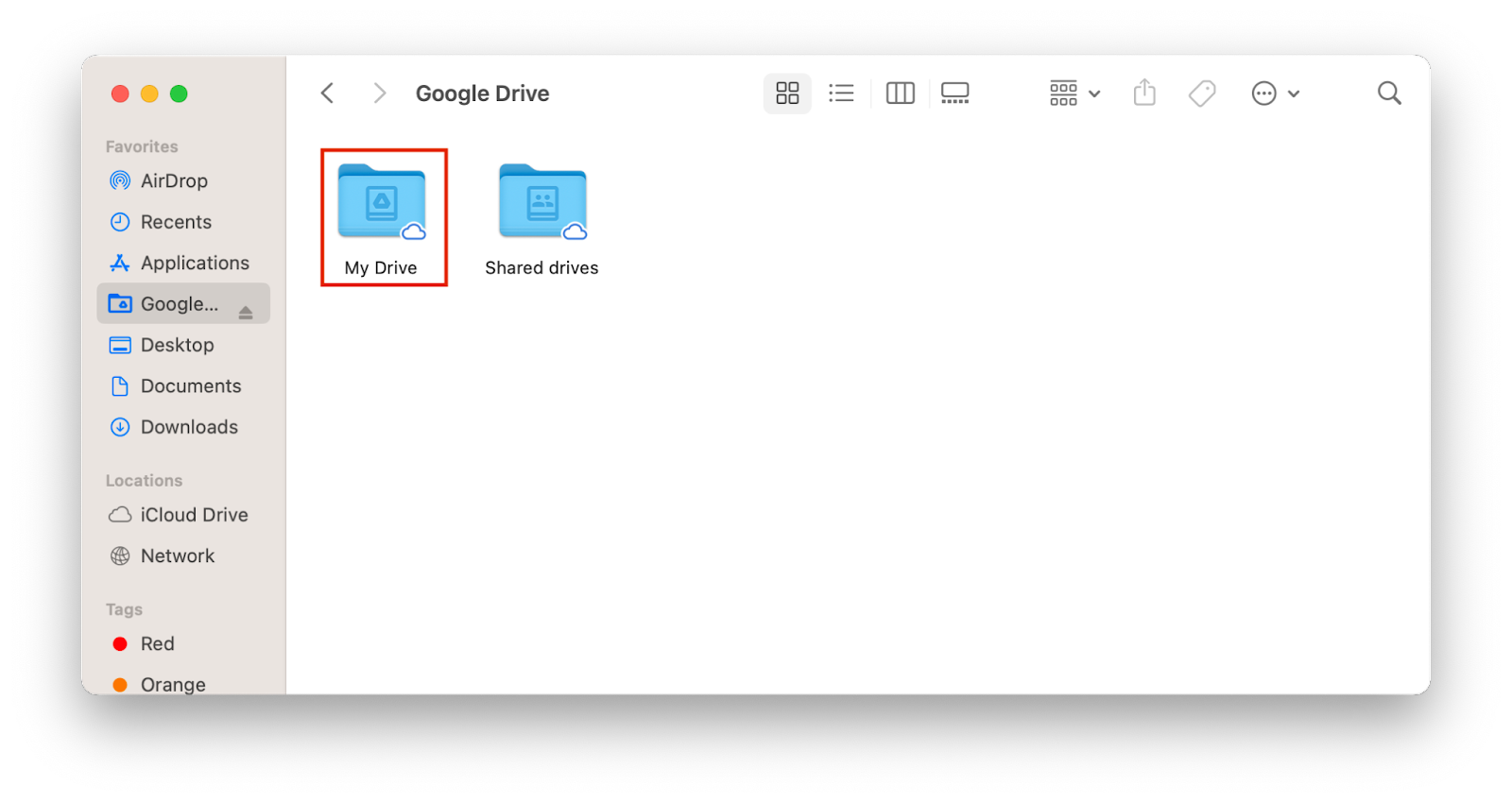
Desktop
Documents
Downloads
Music
Pictures
Movies
- Drag the contents from the Desktop folder to the Desktop folder on your Mac, the contents from the Documents folder to your Documents folder on your Mac, etc. by opening your Home folder and selecting the folder in the Finder window. To access your Home folder, click on the Finder icon in the dock and then select Go > Home from the top menu bar and a window will open with your home folder directory contents.