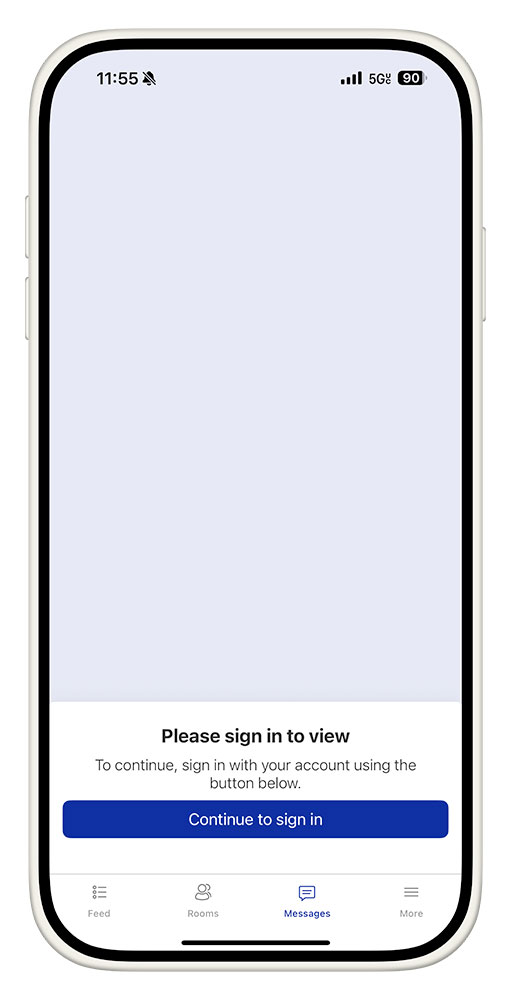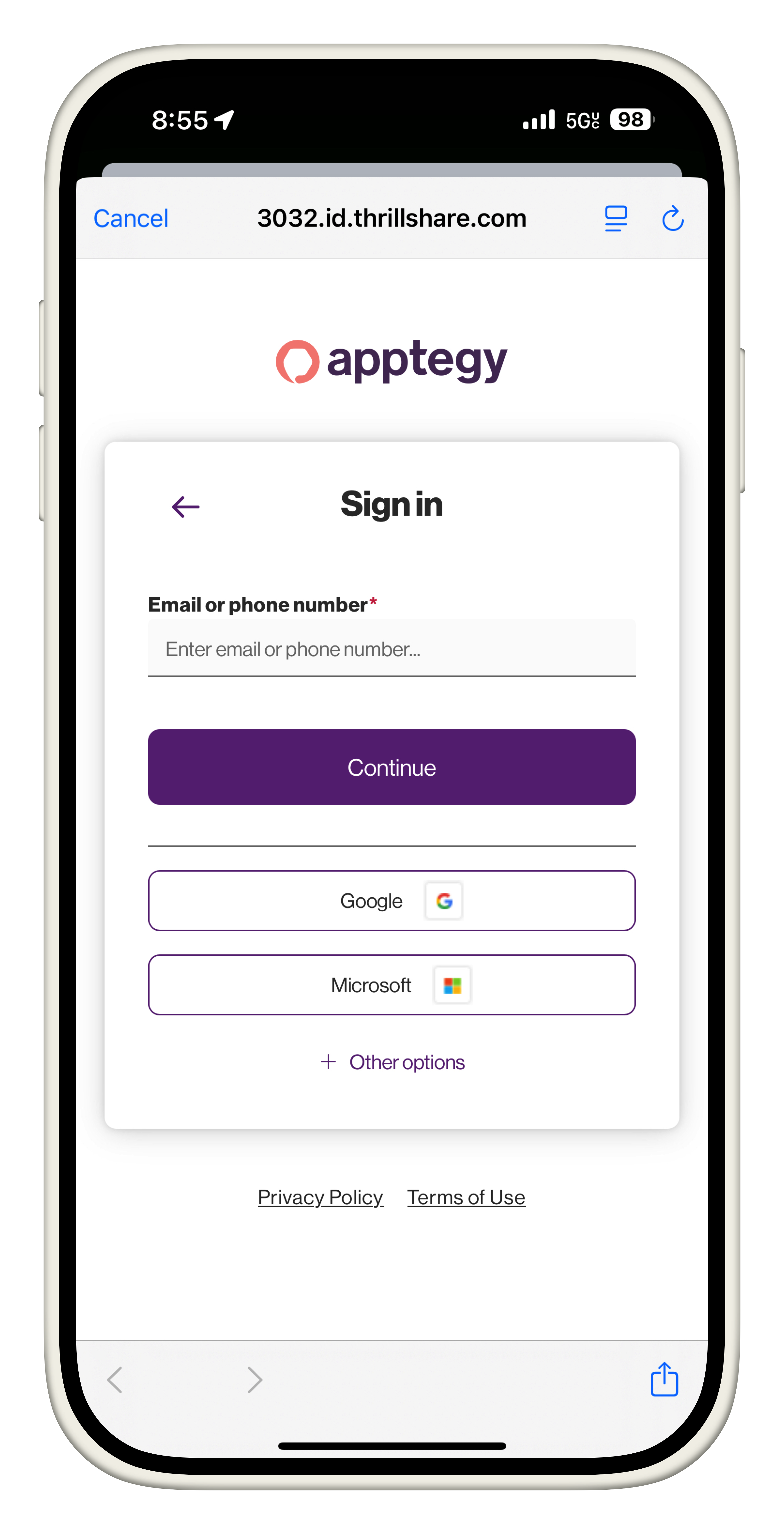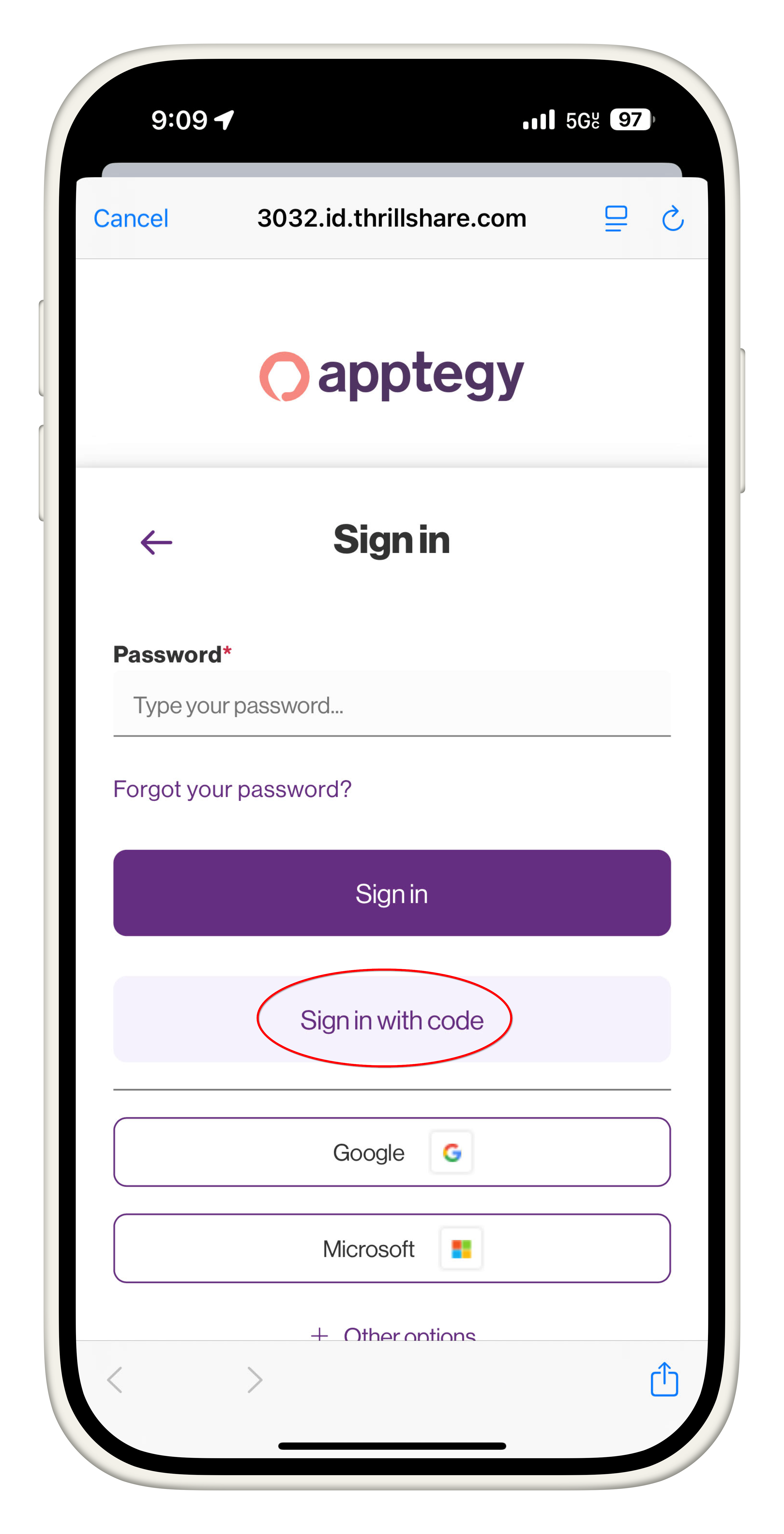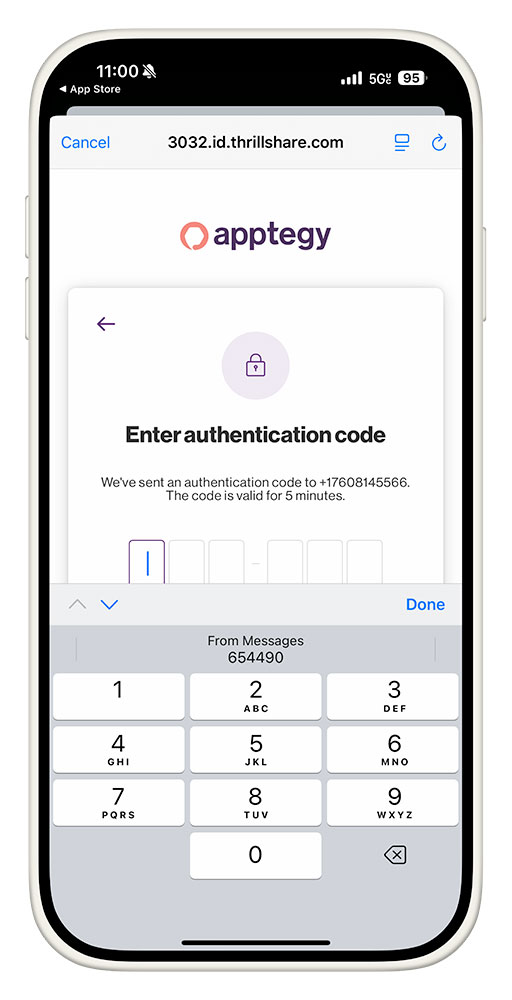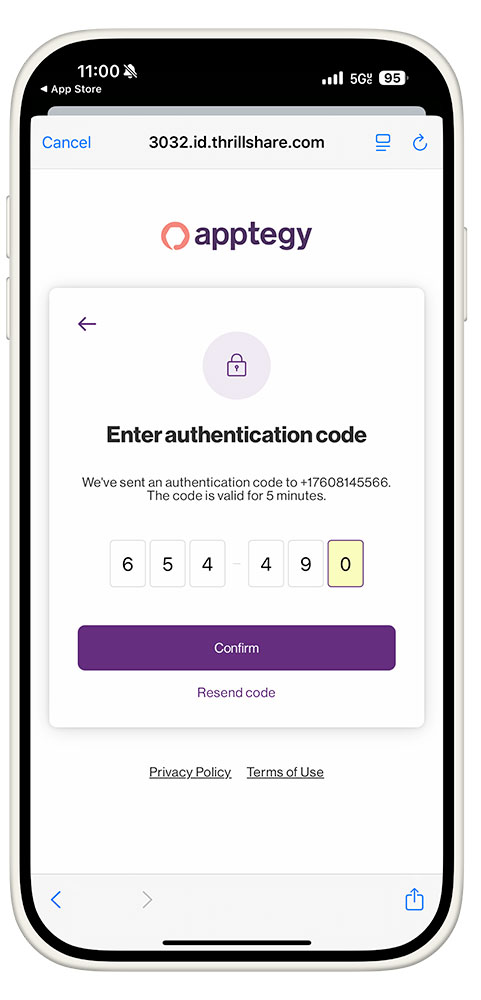You will be required to login after either clicking on a link from a text message or opening the EUSD Rooms app. Click "Continue to sign in"
![A smartphone screen shows a text message from the short code 20819. The message reads: “We’re excited to be using Rooms for our school communication! Download using this link for iPhone [link blurred] or this link for Android [link blurred]. Sign in to Rooms using your phone number to be connected to your student(s) Naomi, Frederick.](//dyzz9obi78pm5.cloudfront.net/app/image/id/6887c19454338a377d08099a/n/1753727380474.png)
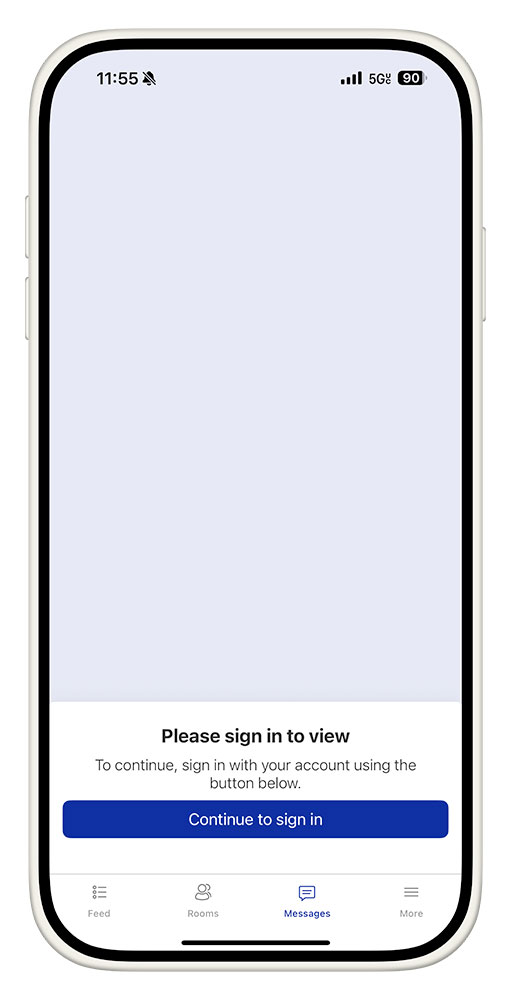
Next, you will see the login screen where you can enter either your phone number or email address.
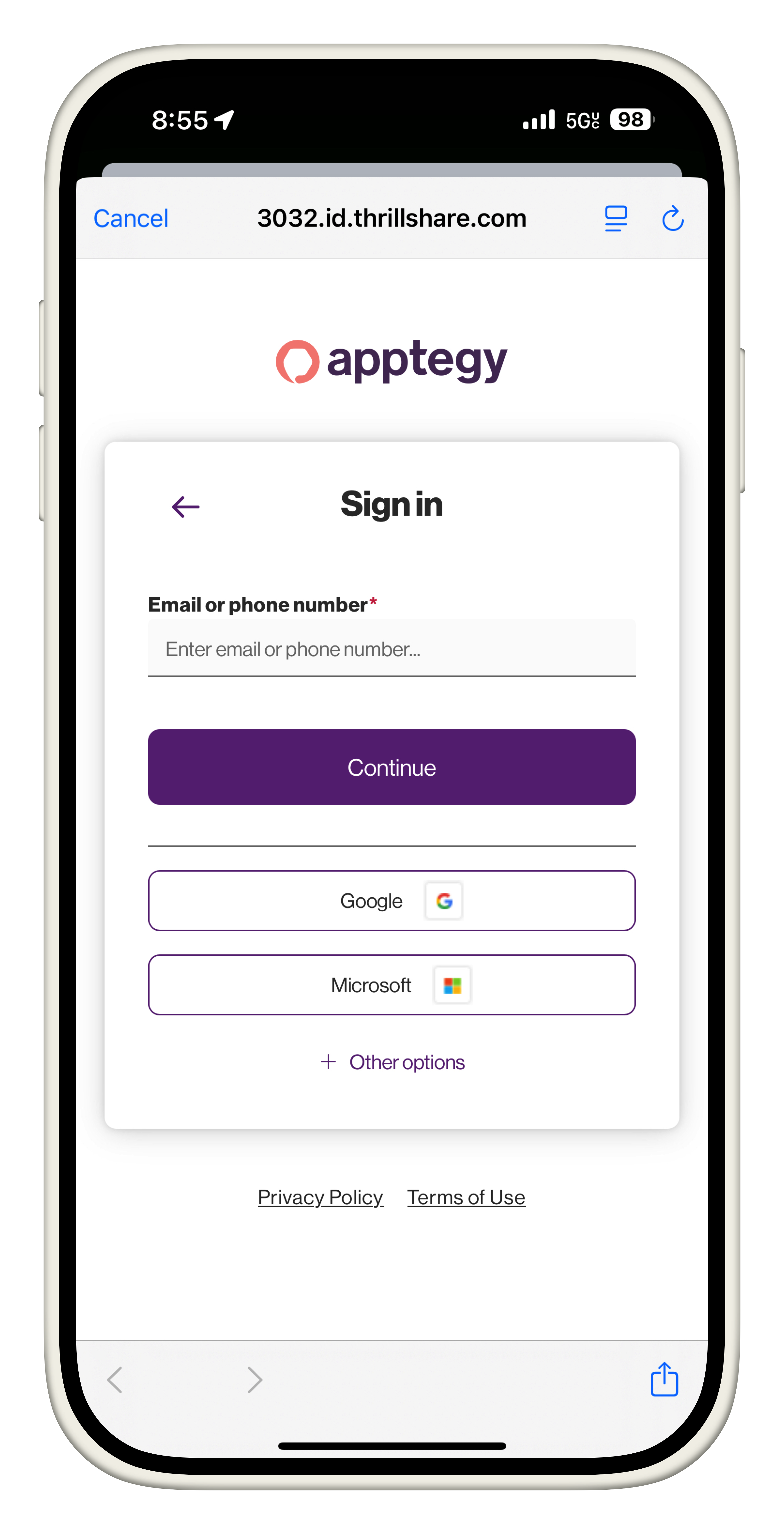
**If you do enter your email address be sure to click "Sign in with code" as shown below. You can skip the password.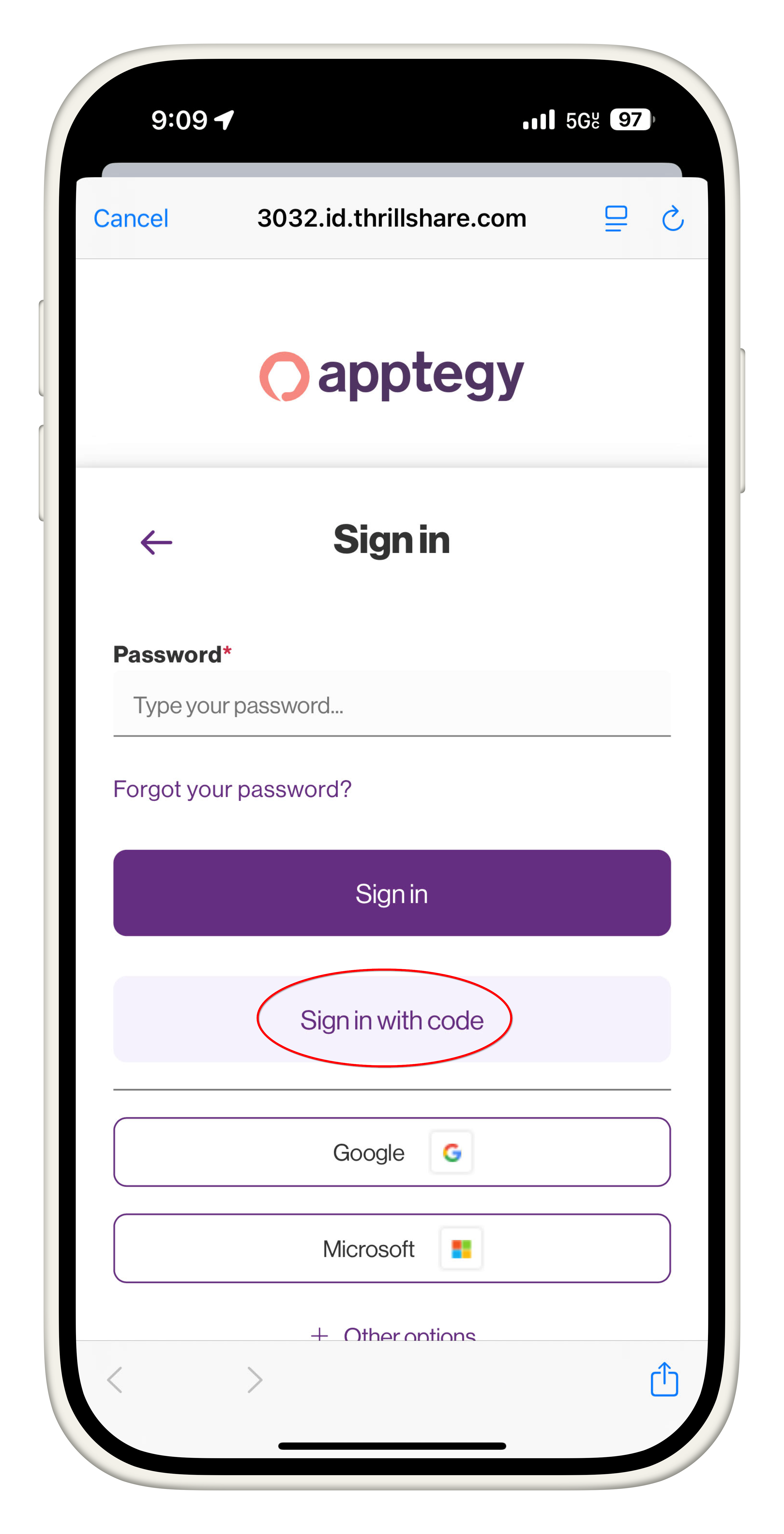
You will next see the 6 digit code screen. Enter the code that was just texted or emailed to you. If you do not receive a code contact the school to verify your phone number or email address.

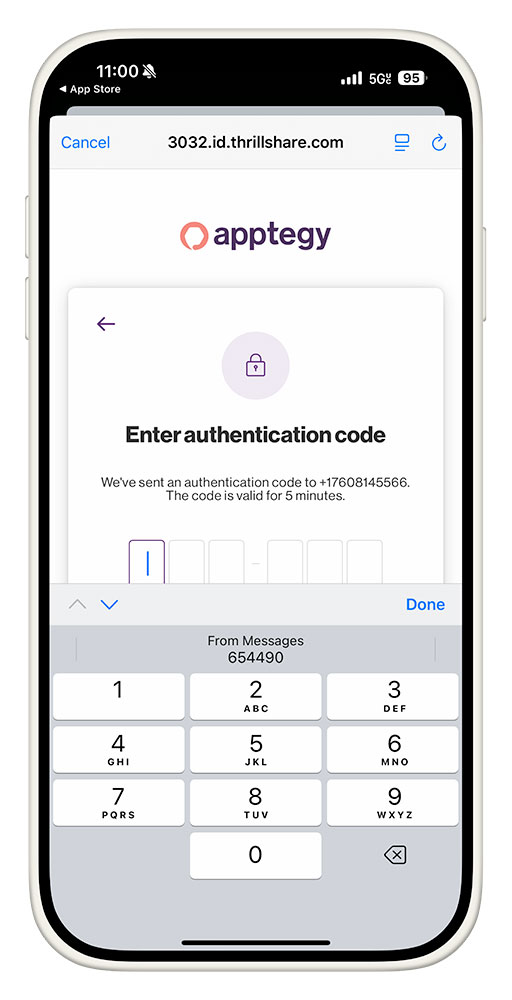
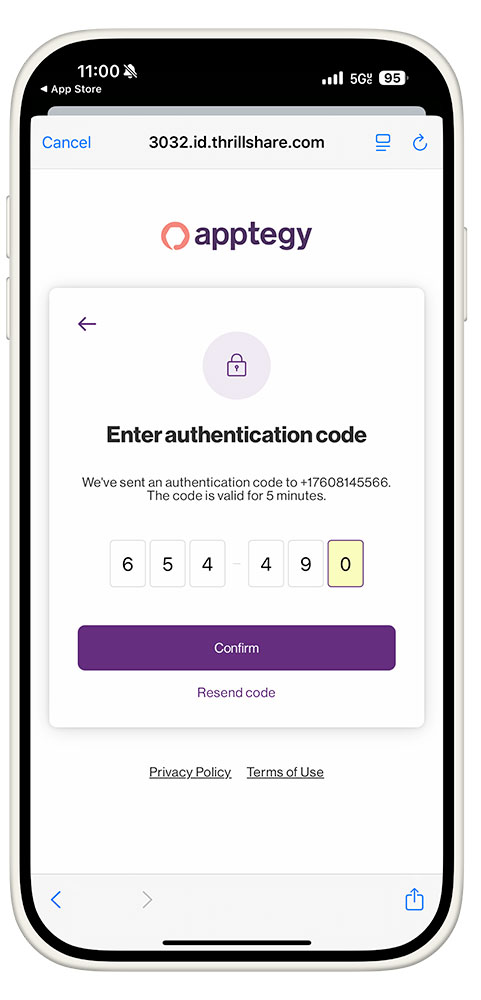
You will now be logged into the EUSD Rooms app. Use the menu at the bottom of the screen to navigate to all classes (Rooms), all messages (Messages), or your feed from all of your students' schools (Feed).
Be sure to turn on email notifications of Messages and Announcements by clicking "More" in the bottom menu > the gear icon > Notification preferences.
Was this article helpful?
Most Popular
Newest
Recently Updated
![A smartphone screen shows a text message from the short code 20819. The message reads: “We’re excited to be using Rooms for our school communication! Download using this link for iPhone [link blurred] or this link for Android [link blurred]. Sign in to Rooms using your phone number to be connected to your student(s) Naomi, Frederick.](http://dyzz9obi78pm5.cloudfront.net/app/image/id/6887c19454338a377d08099a/n/1753727380474.png)